Safeguard Your Website: step-by-step WordPress backup tutorial
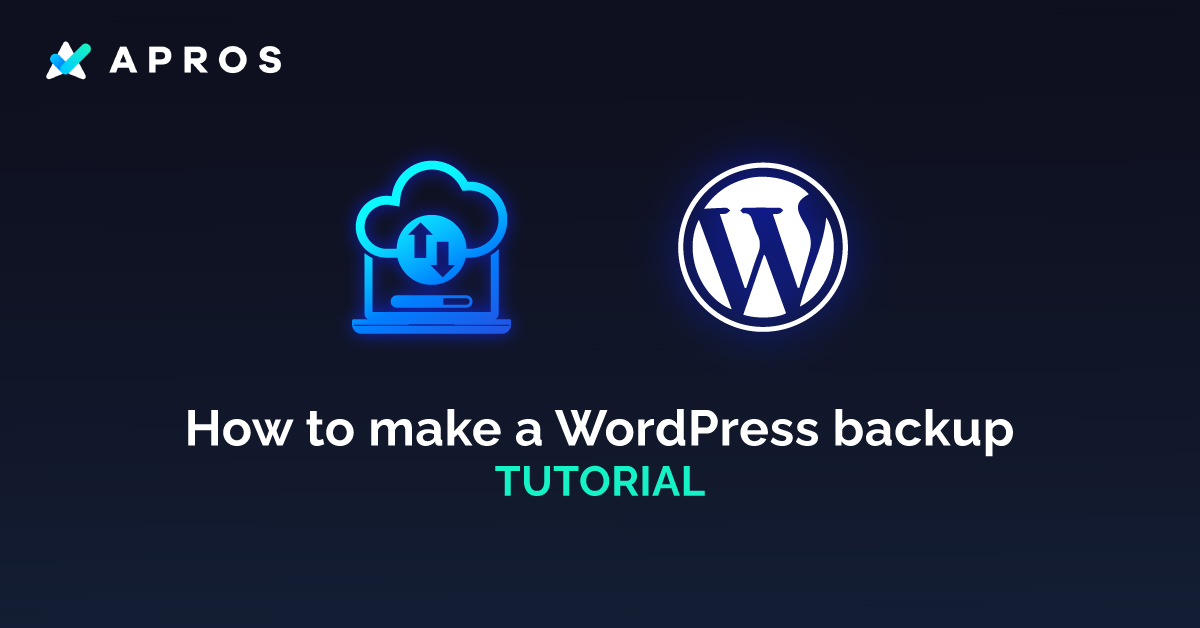
Why Backup Your WordPress Website:
Backing up your WordPress site is like having an insurance policy for your online presence. It allows you to restore your website to a previous state in case of accidental data loss, hacking attempts, server crashes, or even a flawed website update. By creating regular backups, you ensure the continuity of your website and protect your hard work.
There are several methods to back up your WordPress website. The two primary approaches are using a WordPress backup plugin or performing a manual backup. Let's explore both options:
a. WordPress Backup Plugin:
Utilizing a backup plugin streamlines the process. Popular plugins such as UpdraftPlus, BackupBuddy, or VaultPress offer user-friendly interfaces and automated backups. Install and activate a backup plugin that suits your needs, configure the settings, and schedule regular backups for your site.
b. Manual Backup:
Manual backups require a bit more technical know-how but offer complete control. Here's how you can perform a manual backup:
Connect to your web hosting account using an FTP client or File Manager in cPanel.
Download all the WordPress files (themes, plugins, uploads folder) to your local computer.
Export your WordPress database using phpMyAdmin or a similar tool, and save it as an SQL file.
Storing Your Backup Files:
Once you have created the backup files, it's crucial to store them securely. There are a few options to consider:
a. Cloud Storage Services:
Upload your backup files to reputable cloud storage providers like Google Drive, Dropbox, or Amazon S3. These services offer secure storage and easy accessibility.
b. External Hard Drive or USB:
Save your backup files on an external hard drive or USB storage device. Ensure you keep it in a safe location, away from potential physical damage or theft.
Testing Your Backup:
Creating a backup alone is not enough; it's crucial to ensure its integrity. Periodically test your backups by restoring them on a local server or a staging environment. This practice will help you identify any potential issues and verify that your backups are functioning correctly.
Automating the Backup Process:
To avoid the risk of forgetting to create backups manually, set up automated backups using your chosen plugin or a cron job. Automating backups ensures that you have the latest version of your website ready to be restored if needed.
Remember, backing up your website is not a one-time task but an ongoing process. Make it a habit to schedule regular backups and test them periodically. With a robust backup system in place, you can have peace of mind, knowing that your WordPress website is safe and sound.




.svg)
.svg)